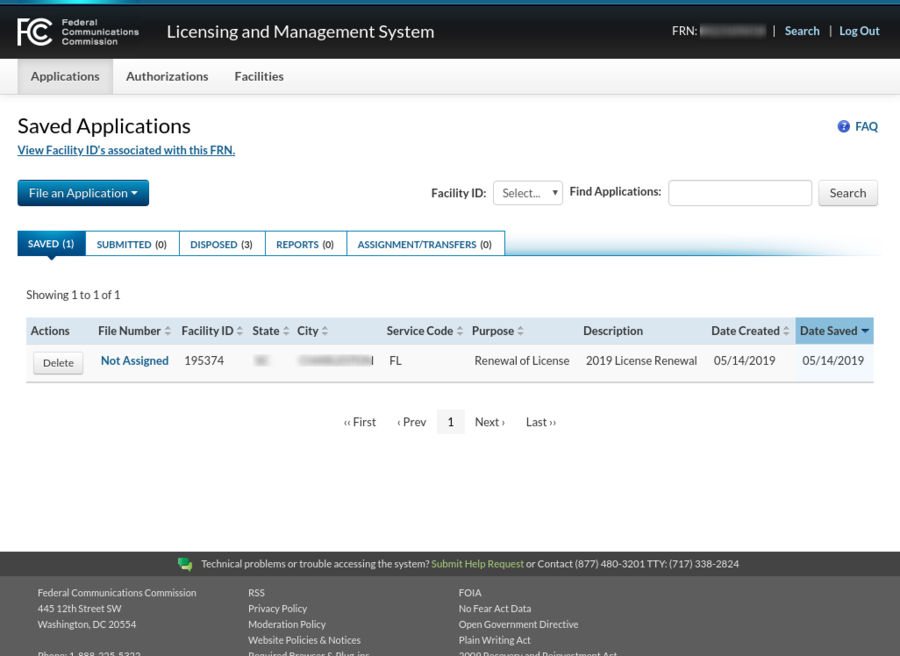LPFM stations must file their renewal application no later than the first business day of the fourth month prior to expiration, and no earlier than the sixth month prior to expiration.
Welcome to the Prometheus Radio Project guide to using LMS for LPFM Lincense Renewal!
If you haven’t already checked it out, the essential companion to this is our License Renewal Guide.Up until now, your LPFM station has done most of its on-line FCC filings through CDBS (exceptions: call-letters, EAS/ETRS). A fairly new on-line filing system is being used for LPFM renewal filings — the LMS system which has been mostly used by TV and some FM forms. You can read what the FCC said about this change, and how to use this new procedure.
We think our guide should get most people through the process, and want to let you know that for a small fee, you can contract us to handle your renewal filing, and for a little more we’ll even nag you about all the events and deadlines.
Steps for LPFM Renewal using LMS
You must have your FRN number and password in order to log into LMS.These instructions may be useful for other types of stations submitting renewal applications with LMS, but have only been written with LPFM stations in mind.
The easy way to find the login page is to ask your favorite search engine for:
FCC LMS login
or just use this link. On the right-hand side of the page, login with your FRN credentials.
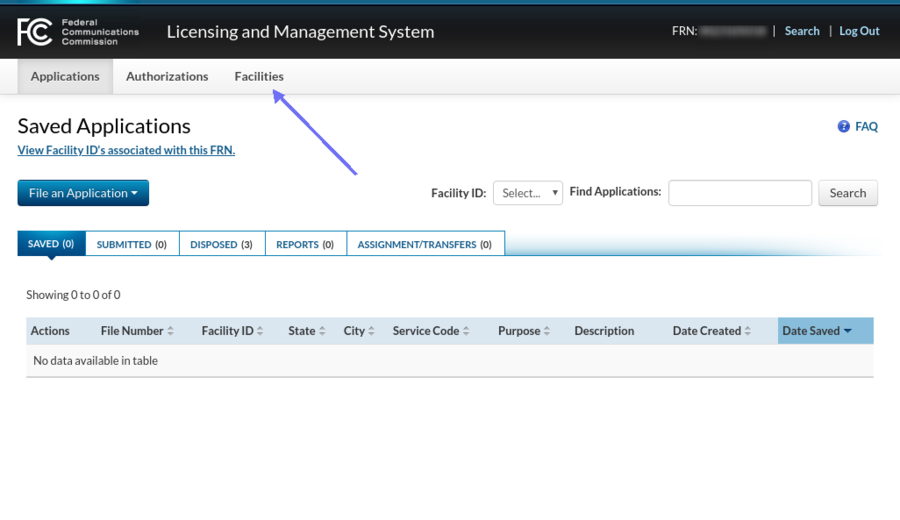
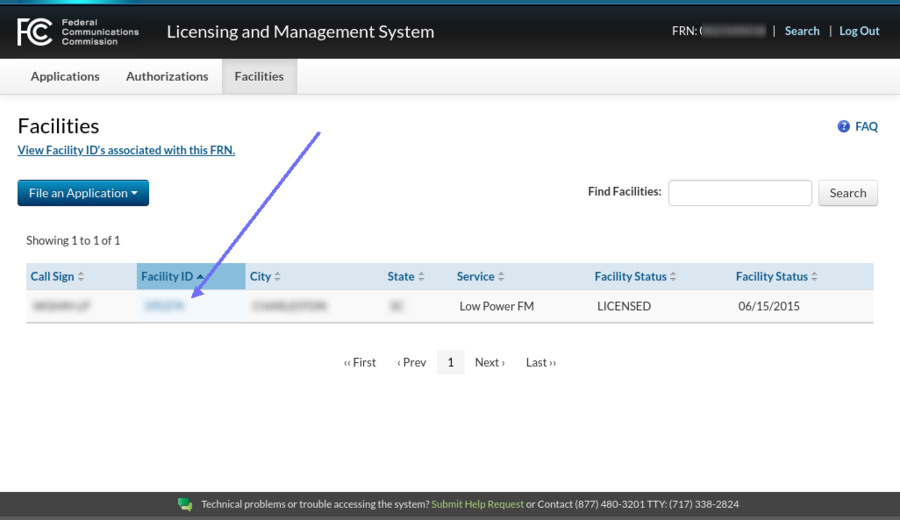
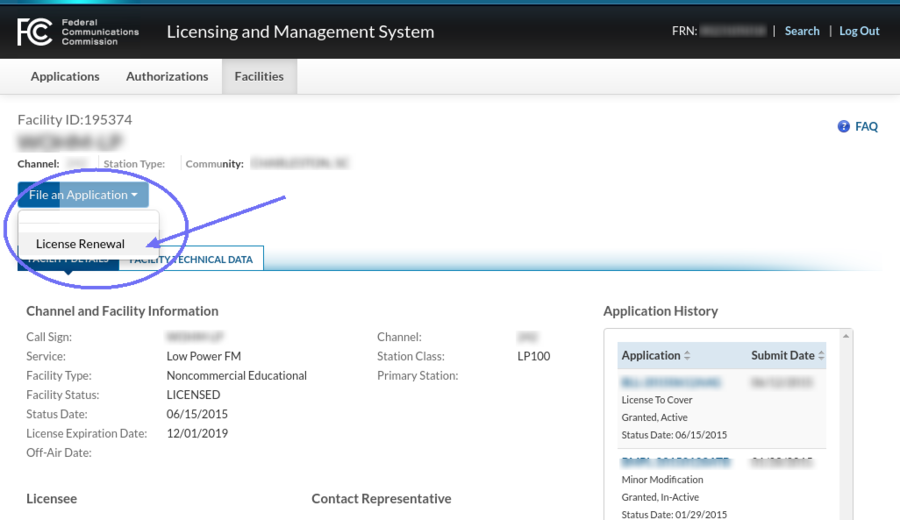
You are now in the process of constructing your renewal application. It is composed of several sections — see the menu on the right.Fill in a description of your application, something like “My First Renewal” perhaps.
It is unlikely that most LPFMs will need to have any attachments, so check “no”. If necessary you can always come back to this section by clicking “General Information” on the right.
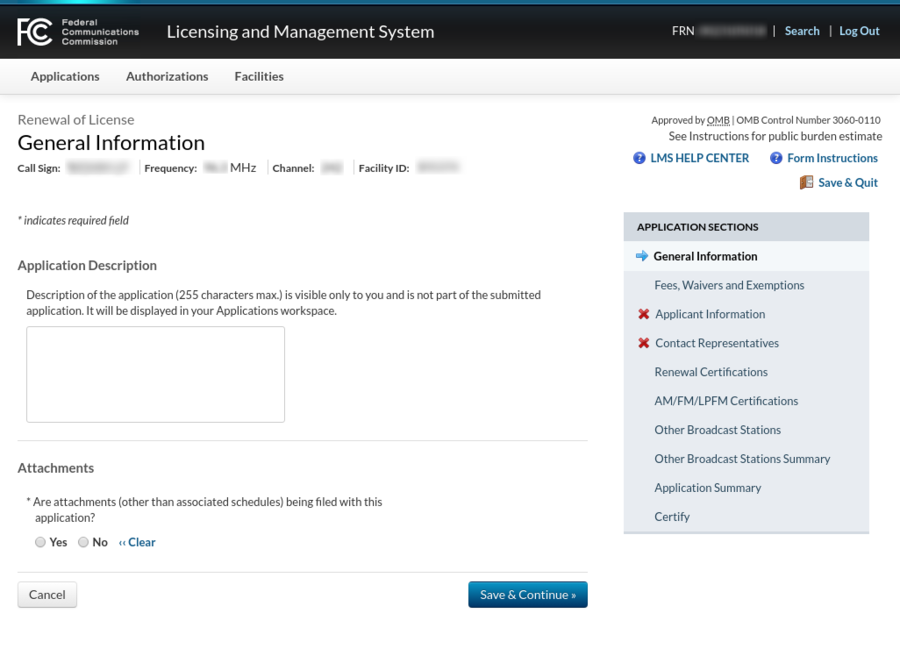

This is the first section which was marked as having a problem.First set your “Applicant Type”. Most but not all LPFM stations will be nonprofit corporations.
When the FCC contacts your “Company”, it can also put an “Attention To:” line. Some stations might want to use the manager’s name here.
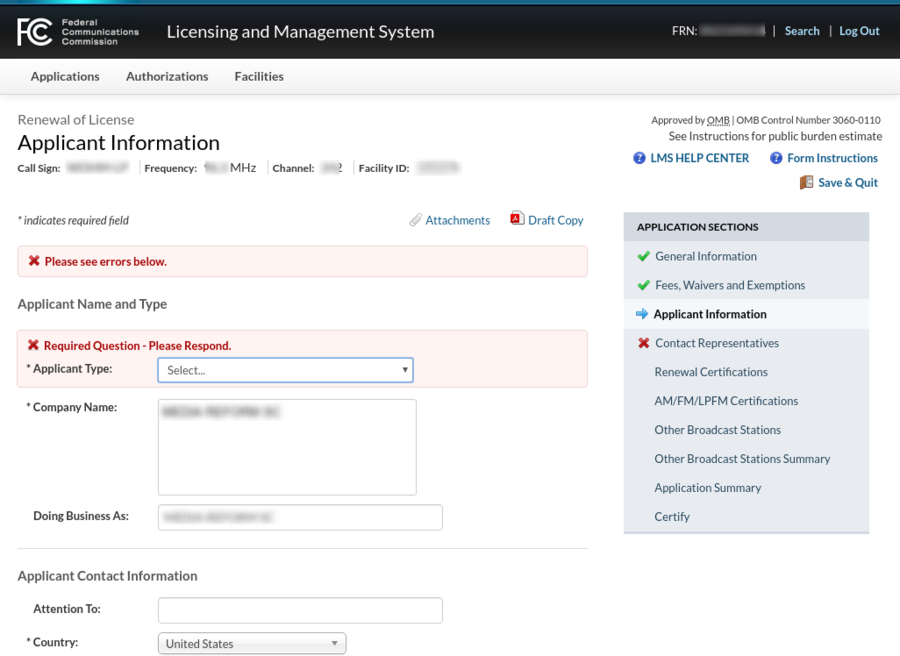
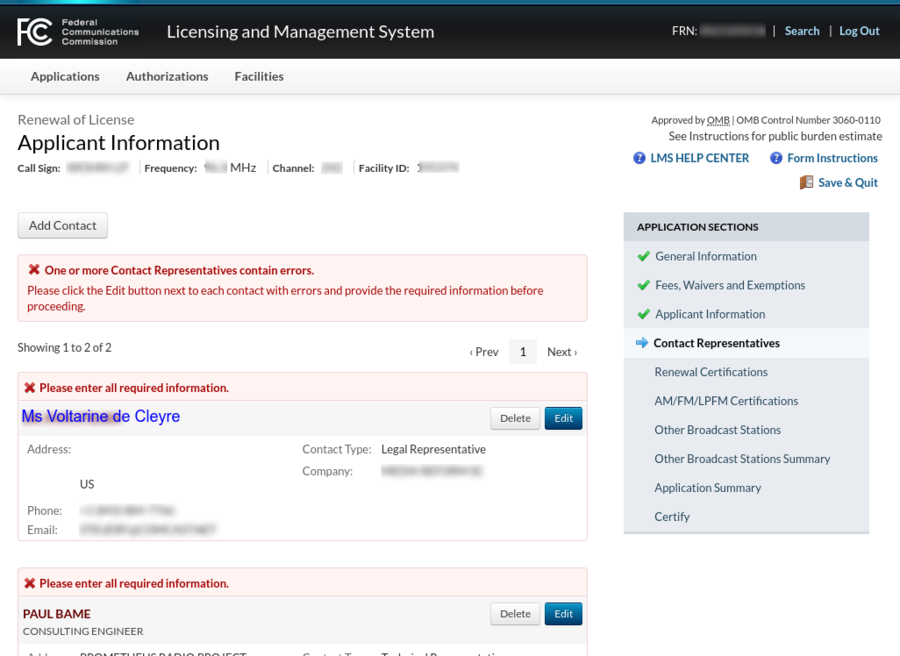
Other changes…If your address is a PO Box like mine is, there’s a special place on the form for that, which will keep things cleaner in the future.
CDBS didn’t have a place for the “Company” of the LPFM technical contact, so at Prometheus we put “Prometheus Radio Project” in the first address line. In LMS I can move that to the “Company” place on the form, and stop mis-using the first address line.
If you named, and want to retain, a technical contact in CDBS, their information will need to be corrected.The biggest problem is that LMS cares about first vs. last name but CDBS only cared about a single name. You’ll need to split it up as shown.
Make any other corrections, and the result is shown on the next page.
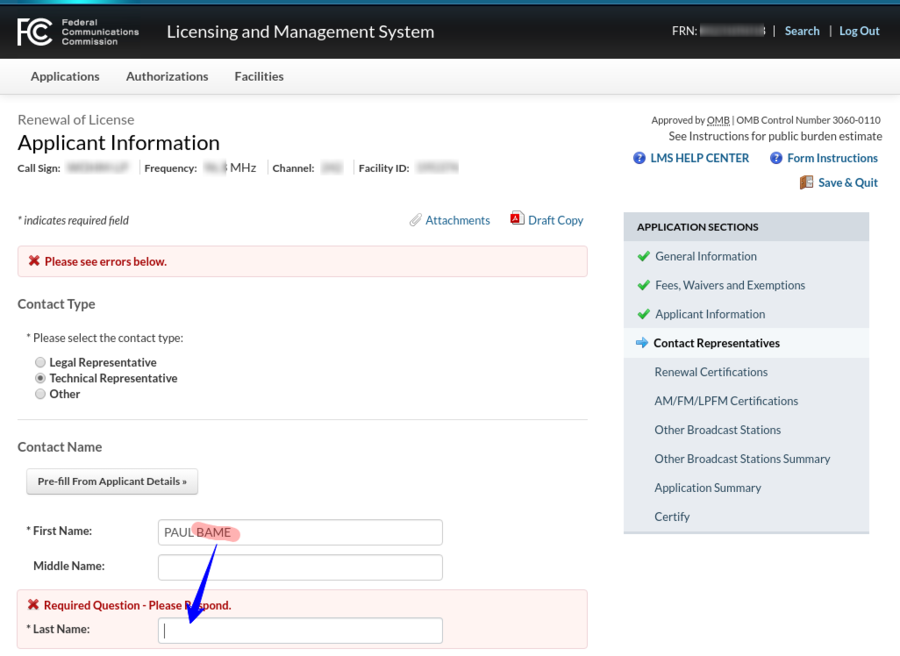
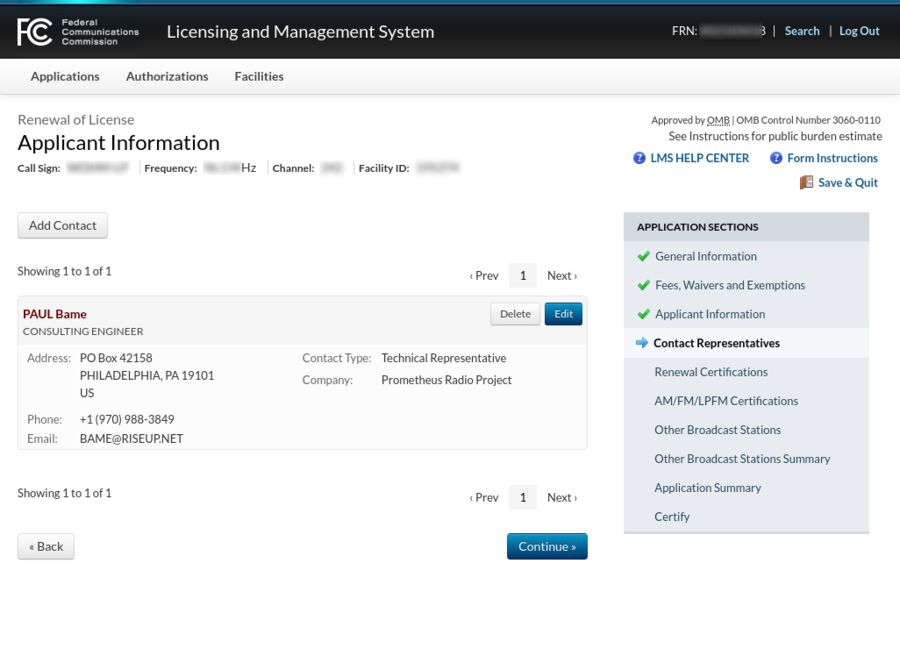
These certifications are really important and can also be a little confusing. Most of them — maybe all of them — you’ve answered before on other construction permits (minor modifications) and older renewals.Hint: whenever an FCC form in LMS or CDBS says says that the applicant “certifies” something, the right answer is always “yes”! If you have a different answer, you will have to supply a satisfactory explanation as an exhibit — perhaps also requesting a waiver.
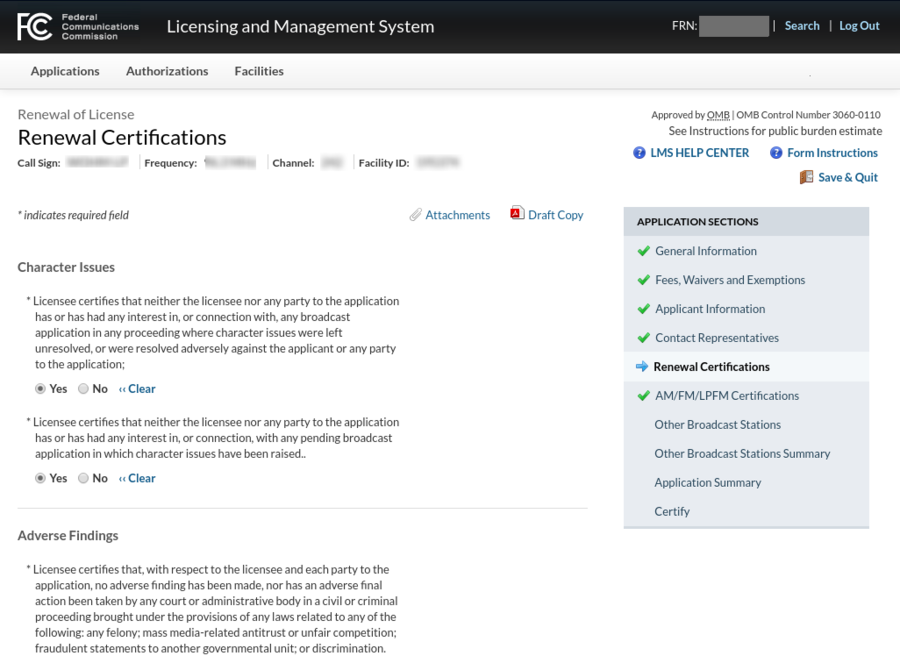
Educational institutions and tribes, and LPFM stations which own FM translators, have a bit more work to do here. If you have some other type of “other” station here, consult your attorney.
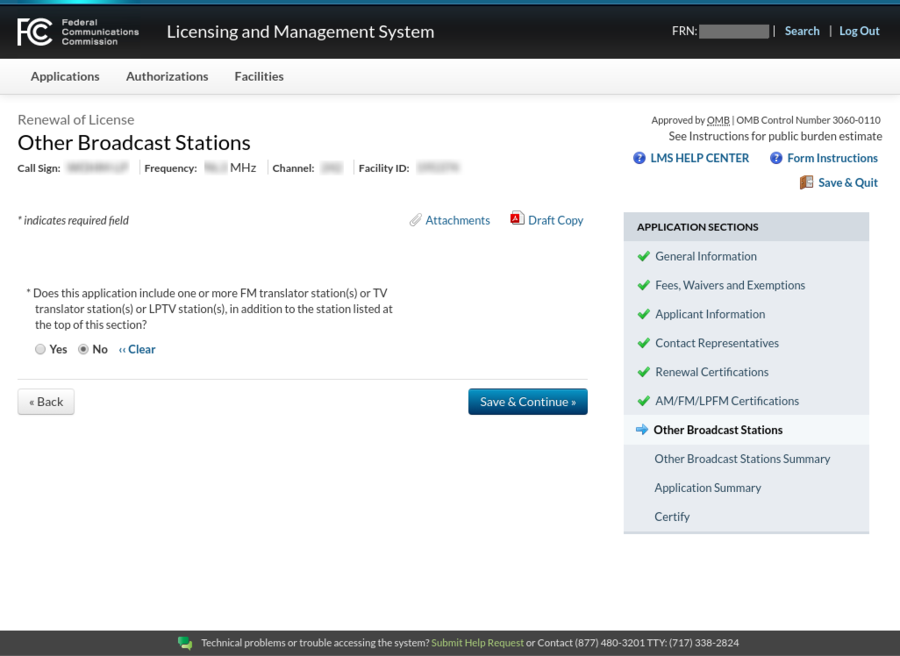
The page below is normal — it’s not an error usually:
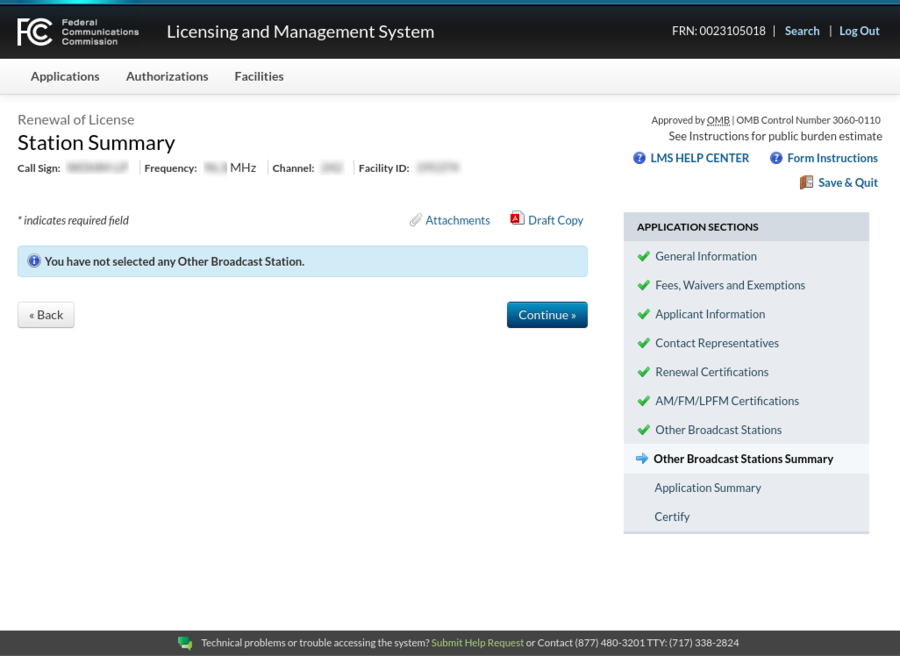
Most but not all errors are also shown by a red “X” next to the application section in the list on the right.Since these screenshots were captured before any LPFM stations could submit their renewal applications, LMS gives an error about that.
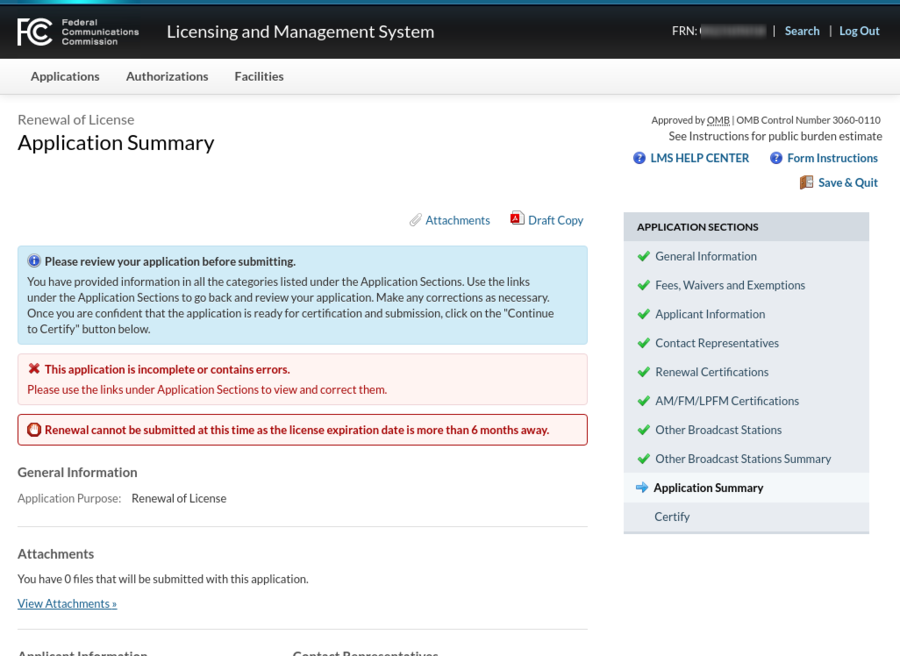
You can find your applications in progress in LMS using the top tab “Applications” and the next tab “SAVED” as shown.Click on the “File Number” link to review or resume work.
When the time is right, a button to submit the application will appear.